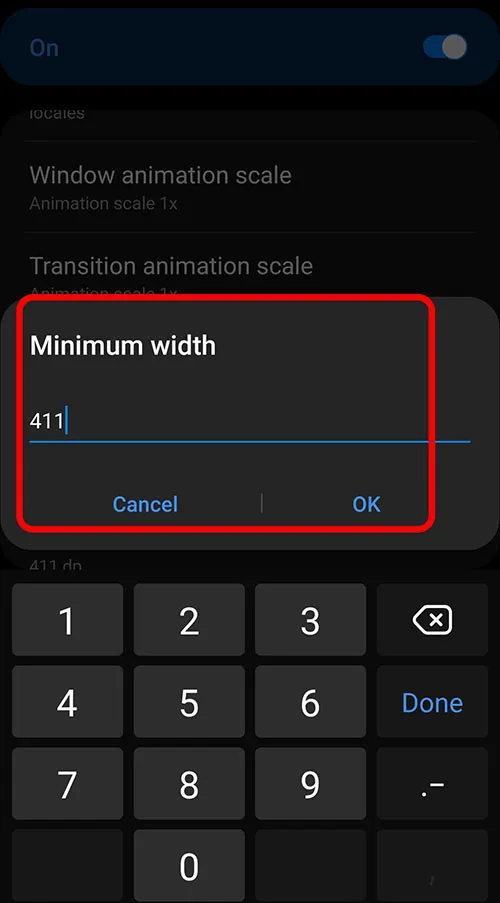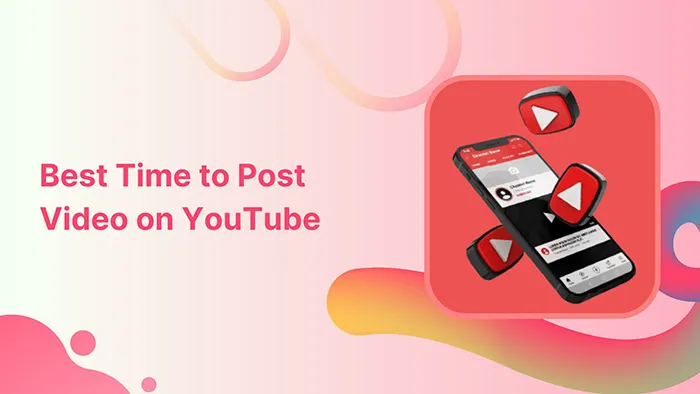How to Change DPI in Android Mobiles for Batter Gameplay
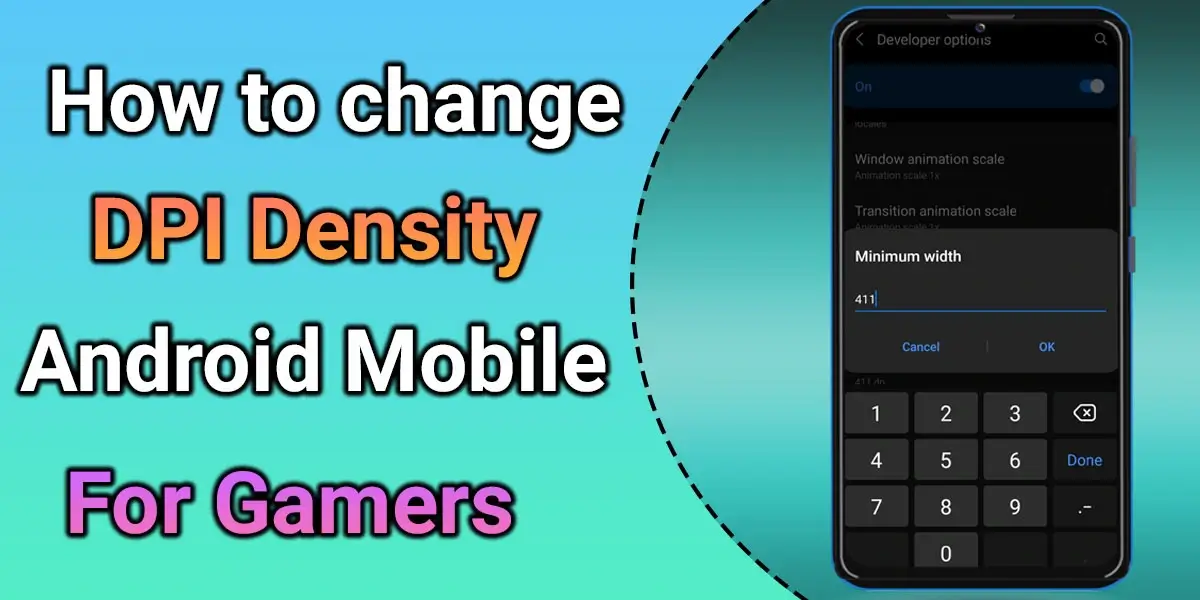
Why do we Change DPI?
Most gamersChange DPI (Dots Per Inch) because it enhances the Mobile Touch sensitivity and the responsiveness of the game.
Changed DPI enhances the density of the display. The number of dots per inch increases with DPI adjustments. For example, at 72 DPI, there are 72 dots within 1 inch. However, after increasing the DPI to 400, there are 400 dots within the same inch.
Notice :
Changing the DPI excessively may lead to your device crashing.
Please adjust the DPI according to your device's specifications.
How to Enable Developer Options in Android
1. Please enable the developer options on your device.
- Open the "settings" on your device
- Scroll down and Find "About phone" then click on it.
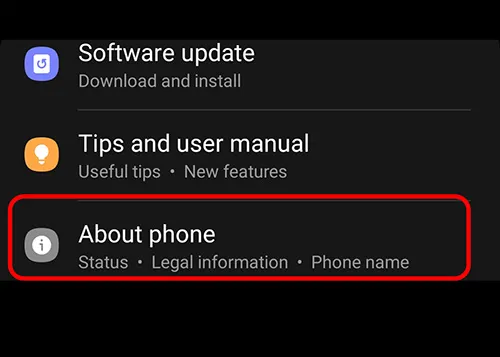
- Click on "Software Information"
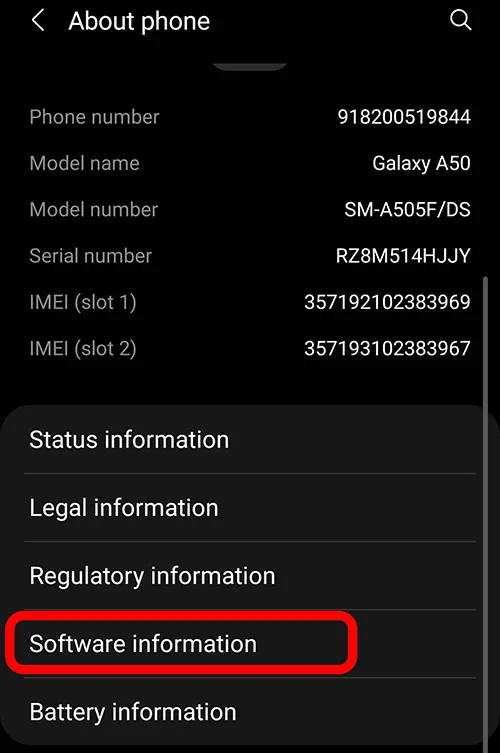
- To enable Developer Options, Then Touch the "Build Number" Seven(7) times.
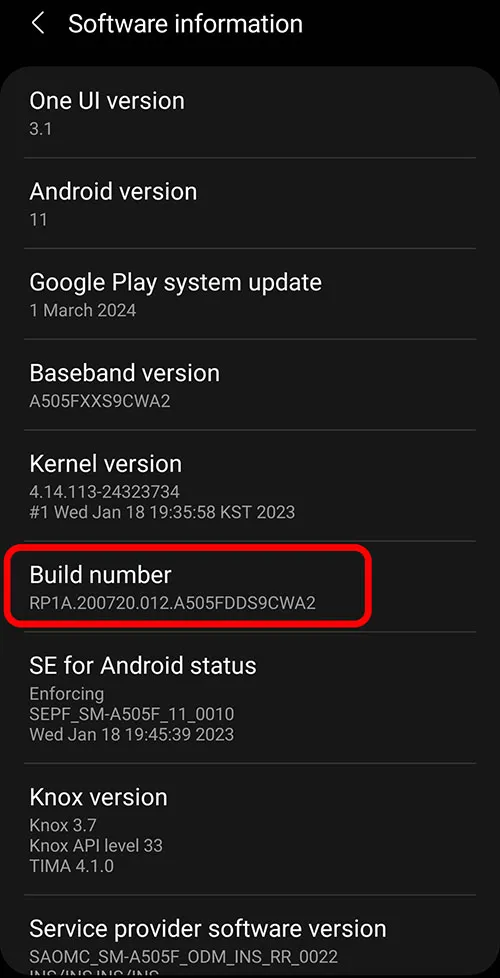
2. Once Developer Options have been enabled, navigate to the "Settings homepage" of the device.
3. Scroll down to find "Developer Options" or simply type in the Search bar "Developer Options" and click on Developer Options.
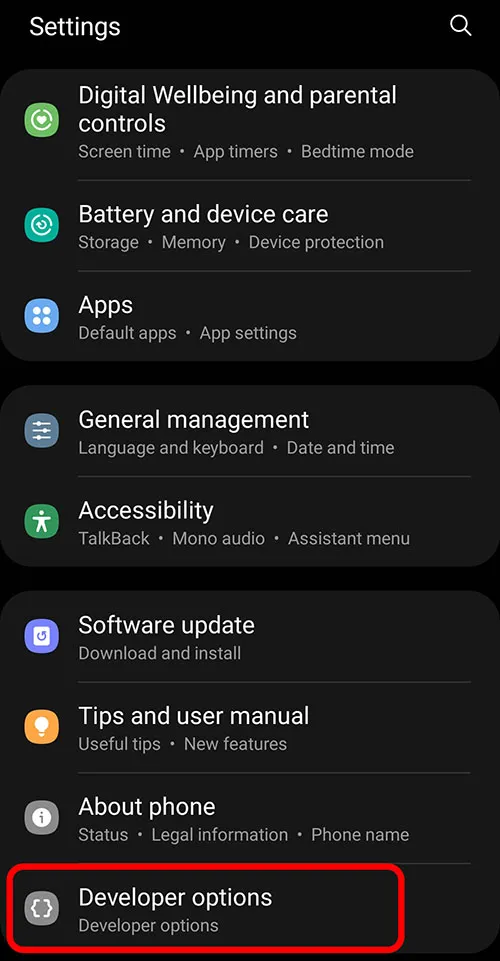
4. After accessing the developer options, scroll down to Find the "minimum width" setting and click on it.
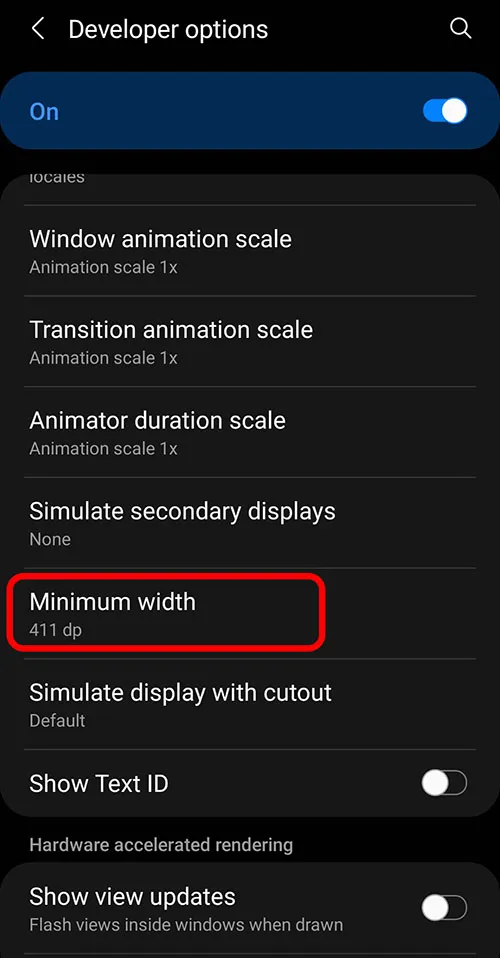
5. Change the value as per your requirement and click on "OK".